Camera Strap Quick Reference Guide
This is a quick reference guide for the ARKTYPE camera wrist strap. Here we cover simple instructions from attaching the wrist strap to adjusting the total strap length for users with smaller wrist sizes.
Replacing / Tying the Paracord Safety Pull
The paracord safety pull is attached to the camera strap via a modified hitch knot for added security. We recommend tying it in this fashion to prevent any unintended release.
Please refer to our Paracord Pull Install Guide for specific instructions on how to tie the paracord pull. The pull loops through both the fixed snap loop and O-ring during install.
Attaching Wrist Strap to Camera
Attaching our Paracord Camera Strap to your camera is pretty straightforward. However, there are a few different ways to do so.
Method #1: Split O-Ring
The first method is to simply use the included split O-ring. Simply thread the O-ring through your camera's lug.

Reconnecting the O-Ring
Somethings during shipping the split O-ring may have loosened from the paracord strap. To reconnect, simply thread the paracord loop end through the O-ring, bring back the loop over the entire wrist strap, and once the loop clears the snap shackle, pull tight on the O-ring.

Method #2: Paracord Hitch Knot
An alternative way to attach the camera strap is to directly tie the paracord strap to the camera lug without the O-ring using a hitch knot.

Attaching the connector through a smaller lug
Some camera models have smaller lugs that make it harder to thread the paracord through to connect the strap. Here's a tip that may help.
1. Use a thin string (such as sewing thread or dental floss)
2. Loop it around the paracord.
3. Thread the ends of the thin string through the lug first.
4. Pull the string through, the smaller string will guide the paracord through the lug. You may need to give it a hard pull as some lugs may be quite small.

Once the paracord is pulled through, you can complete the install with a hitch knot via the instructions above (Attachment #2).
Adjusting Total Length of Strap / Camera Strap Too Long?
If the camera strap is too long for users with smaller wrist sizes, you can always tie a knot using the loop end of the camera strap. This shortens the strap from 16" to approximately 14.5" and would fit smaller wrist circumferences better.

Thanks for reading - don't forget to gear up before you go
Also in Mission Log
Attaching MOLLE / PALS / ALICE gear to the ARKTYPE Dashpack
At ARKTYPE, we designed the ARKTYPE Dashpack to fit most MOLLE/PALS gear, and also be compatible with the older generation ALICE gear as well.
Click the link below to read more about attaching Modular Pouches to the ARKTYPE Dashpack.
Adjusting the Shoulder Harness on the Dashpack
The Dashpack is built with a unique, no-dangle shoulder harness design. The shoulder straps are free of loose hanging straps to maintain a clean, sleek look while being worn.
For some users, this is a new method to adjust the shoulder straps. This is a simple instructional guide on how to adjust the Dashpack's shoulder harness.
Click on the Read More link below for the full instructions.
Paracord Pull Cable Install Guide
This is a quick reference guide for tying the paracord pulls for the zipper pull cables, PMK pulls, and camera wrist strap pulls. All three use the same modified hitch knot method to install.
Click on the Read More link below to see the full detailed instructions.